When there is no possibility of connecting a PlayStation 5 to the internet via an ethernet cable, it is likely that the Wi-Fi connection will act up and that there may be disconnections or fluctuations in the download/upload speed. In this regard, we offer you some tips that could help you improve your Wi-Fi on PS5.
Activate the right frequency
The first tip, which is also the most important of all, concerns the frequency of the Wi-Fi connection. For those who don’t know, there are in fact two different frequencies: 2.4GHz and 5GHz. The first has a greater coverage radius, but at the same time presents some limitations regarding maximum speed. The second, however, has a smaller coverage range but can reach significantly higher speeds, sometimes comparable to a cable connection. If you have a modem/router that supports both frequencies, it is essential that you ensure that your PlayStation 5 is connected to Wi-Fi via 5 GHz. Then turn on the console and go to the settings menu: visit the screen Netthen select Settings on the left and click on Configure internet connection. At this point, locate your Wi-Fi connection in the list on the right and position the cursor on it, then press the button Options and, corresponding to the entry Wi-Fi frequency bands in the drop-down menu, set the option Only 5GHz. This is a fundamental option for those who use a single network for both frequencies, since there is the risk that the PlayStation 5 will lock onto the lower one (2.4 GHz), preventing the faster and more performing one from being exploited. The problem does not arise if you use two different networks for each frequency, since in this case it is sufficient to connect to the name corresponding to 5 GHz.
Position the modem correctly
The second tip concerns the positioning of the modem. As we were saying, the coverage of 5 GHz Wi-Fi is not particularly wide and the presence of obstacles such as thick walls and other objects can negatively influence the signal quality. So try to position the modem in the best possible way and, if this really isn’t possible, try to rely on a signal repeater capable of distributing the connection to every corner of the house.
Avoid downloads to other devices
Another important detail to always keep in mind is that any devices connected to the same network of your PlayStation 5 could take up bandwidth, negatively affecting download and upload speeds. If someone at home is watching streaming content or downloading on other devices, it is very likely that the quality of the connection will be affected to a greater or lesser extent.
Have you already taken a look at our guide on how to use your phone instead of DualSense on PlayStation 5?
Sonic Origins Plus Day One Edition for Nintendo Switch it is one of the best sellers today on
Tags: speed WiFi connection tricks