As you may know, it is possible to log in to Windows 11 with a local account, although Microsoft generally recommends creating one Microsoft accounts. Not surprisingly, a recent update to a Microsoft support page explains what the benefits of switching from a local account to a Microsoft account account are on Windows 11.
Even if you want to, to use a local account on Windows 11 you must first set up a Microsoft account or be willing to opt for alternative solutions during the initial PC setup process. Furthermore, as Microsoft explains in the document, by choosing this option you give up some extra functions of great importance for those linked to the Microsoft ecosystem.
Among the advantages offered by the Microsoft account we find, for example, the possibility of synchronize files between devices and Export your settings to multiple PCs. There are also security benefits, as highlighted on Microsoft’s support page. That said, not everyone wants to use a Microsoft account. Some people prefer thelocal account which can be accessed even without an internet connection.
But let’s get to the point: by carefully reading the manufacturer’s document, the argument in favor of the Microsoft account could actually convince some people to use a local account. Here are the main reasons listed by Microsoft:
- A local account is created on your device and does not require internet connectivity to access. It is independent from other services and is not connected to the cloud. Settings, files and applications are limited to that single device.
- L’Microsoft accounts, instead, is associated with an email address and password that you use with Outlook.com, Hotmail, Office, OneDrive, Skype, Xbox, and Windows. When you sign in to your PC with a Microsoft account, you are connected to a Microsoft cloud service, and your settings and files can synchronize across various devices. Additionally, you can use it to access other Microsoft services.
As you can see, the arguments in favor of the Microsoft account could act as a deterrent for some users who do not want to connect their profile to Microsoft apps or simply do not have a connection that allows access to the account. On the contrary, by creating a local account you can log in without a connection and reduce the risk of file theft to a minimum, given that the account refers only to the machine in use. For this reason, Microsoft’s post could be counterproductive and push some users to prefer the first option, even if it is not so easy to use a local account.
How to switch from a Microsoft account to a local account:
If you want to turn an existing Microsoft account into a local account, follow these steps:
- Access the Settings menu -> press Windows key + I to open the settings menu
- Go to the “Account” section -> select “Account” from the list of options
- Search for “Your information”: -> from the menu on the left, choose “Your information”.
- Log in with a local account: -> click on “Log in with a local account”.
- Follow the Instructions: Enter the information needed to create a local account, such as username and password.
By following these steps, you will be able to create or edit a local account on a Windows computer.
How to activate Windows 11 with a local account (no connection)
Start the Windows 11 installation procedure normally. Once you reach the “Connect to the network” screen you will not be able to continue without having a connection.
At this point you will need to perform the following steps:
- Open Command Prompt by pressing Shift + F10
- Type OOBEBYPASSNRO and press Enter
- The system will reboot and once you return to the screen network connection, the entry ” will appearI don’t have Internet”.
- Select the item “I don’t have Internet” and then choose continues with limited configuration.
- You will now be able to complete the setup of a local account.
Windows 11 without connection, is it really worth it?
The idea of being able to access without an Internet connection appeals to many, no doubt about it. Although having a Microsoft account, personally, I believe that the benefits of this choice far outweigh the negative sides, I understand that some users just want to access the PC without connecting various Microsoft accounts (which they perhaps don’t even have).
Although Microsoft has drafted a support document to clarify some points, reading it you notice a rather glaring omission: There are no instructions for setting up your PC with a local account. As we saw above, you can configure your PC with a Microsoft account and then switch to a local account. However, if you want to set up Windows 11 without a Microsoft account, you need to resort to alternative solutions.
It’s sad to think that using a Microsoft account is almost mandatory to access a Windows 11 PC. On balance, even those who choose to use a local account are first forced to create a Microsoft accountunless you use a trick. It would be much simpler if there was an option that allows you to choose which account to use without impediments or beating around the bush but, after all, we are not surprised that Microsoft does everything to push its users to register a single account for all services Microsoft.