Gmail is one of the most used email services in the world, offering users a wide range of features to effectively manage their daily communications.
However, managing a large volume of emails can become a challenge. One of the most common but potentially laborious operations is the selection of multiple emails. Fortunately, there is a method to select all emails in a specific category without having to select them page by page.
When you log in to Gmail and view your inbox, you’ll notice that by clicking on the small square at the top left above the email list, you can quickly select all the emails visible on the current page. This is useful for quick operations on a limited number of messages, but if you need to manage large volumes it becomes impractical. In fact, this action does not extend the selection to emails that are not displayed on the current screen.
To overcome this limitation, Gmail offers a more efficient solution through the use of categories. Here’s how you can do it:
- Access the Categories: On the left side of your Gmail screen you will find the main menu with various options including “Categories”. Click here and choose the category you want to manage (for example Promotions, Social or Updates).
- Select Emails: Once you enter the desired category, you will still notice the small square at the top left; click it to select all emails visible on that page.
- Expand the Selection: Immediately after clicking the square a message will appear above the email list saying “You have selected everything on this page. Select all N conversations in [nome della categoria]”. By clicking on this link you will extend your selection to all the conversations in the chosen category.
Limitations of the Method
This method is extremely useful when working within Gmail’s specific categories but has some important limitations to consider:
- Not Applicable to Inbox: Unfortunately, it is not possible to use this technique directly on the general Inbox where you receive all new messages regardless of their categorization.
- Limited visibility: Even if you have selected all conversations within your chosen category, please note that this does not automatically include any new emails that may have been sent or received while you were doing so.
The ability to effectively manage large volumes of email can significantly improve personal and professional productivity in the daily use of email. The described method offers a practical solution for those who need to operate with large amounts of communications within the categories established by Gmail.
Always remember to periodically check if there are updates or new features introduced by Google that could further simplify the management of your digital mailbox!