Invisible folders on the PC: how to create them quickly – planetcellulare.it
The procedure that must be followed to make folders invisible and protect privacy
There are many reasons why we would like the content we downloaded on our pc are invisible or kept away from prying eyes. We’re talking about work files, Images, video and other material that contains personal information that we do not wish to share with others. The question of privacy This is crucial, especially if more people than the owner have access to the PC.
Here because Windows has made available some security measures aimed precisely at data protection and information. Among these measures there is one that allows you to create invisible folders without name and with hidden icon. It is certainly not a system to protect confidential information 100%, also because the most cunning users who have the classic skills of “geeks” always know how to undermine these systems, but knowing these tricks can help to keep the data or personal files from the curiosity of friends and family.
The procedure for protecting folders from prying eyes
An invisible folder is a file container which is hidden inside our PC. With this system, other users are prevented from being able to view all those contents that are strictly confidential for us, such as personal photos, private videos or privileged documents whose contents we do not want to reveal except to those people who interest us. Windows allows you to create these directories to make files unavailable to other users.
The first thing to do, to create an invisible folder, is to find a well-defined point in ours desktop, where we intend to place the folder to be made invisible. Once the folder is placed, we must click on the right mouse button. We now click on New and, in the next menu, on Folder.
By clicking again with the right mouse button on the newly created folder, we go to the Rename option. At this point we need to press the following keys: Alt+0160 and click anywhere. Let’s go to the folder again and right-click. We access the “Properties” section of the folder and go to the “Customize” tab. In the Icon section we now click on the edit icon button. At this point, to complete the procedure, we will have to click oninvisible icon and then up Accept. Now all we have to do is verify that the folder is really invisible, so we place the cursor in the area where it was positioned. If we can highlight the folder, it means that everything was done correctly.
The second method
There is another way to quickly make the folder invisible. We repeat the same previous procedure but when we go to the “Properties” section of the folder, we click on the “General”: At this point all we have to do is check the box for the “Hidden” option. Before completing the operation, click OK, otherwise the changes will not be saved. Even in this case it is always advisable to check the desktop to make sure the folder has disappeared. (Marco A. Tringali)
Tags: Privacy heres folder invisible