Through a few steps you can get more privacy and security when using your device, the procedure is clear.
For those who don’t know VPNalso known as Virtual Private Networks, allow you to filter internet access through a different server located in another part of the world. In short they can hide the location from which you connect and hide the activities you perform onlineas well as making it impossible to access and analyze data from a smartphone or tablet – and this applies to both Android and iOS.
Once installed on your device every action you take online will pass through this ‘private network’, whether you use the applications or the browser. However, traditional calls and messages will not suffer any protection and above all no user is made truly anonymous. The procedure to activate one is very simplejust follow a few steps to be able to use it in a matter of minutes.
Activate a VPN on Android, everything you need to know
The so-called are becoming increasingly popular among users Virtual Private Networks, VPNs, particularly among those who usually connect to public networks, such as those of bars and hotels. But not only that, because protecting one’s activities and data from prying eyes is now among the priorities of the majority of users of smartphones, tablets and computers.
There are many to choose from online, it is essential to subscribe to a service that does not keep operations in the archive that are performed online. Once you have decided on the VPN that is right for you, simply download it from the Play Store, open it, log in and then select a server to connect to – some applications have the option to connect automaticallytaking advantage of a server nearby of your position.
First time that you will try to navigate Android will ask you for confirmation, all you have to do is accept. To view the private networks on your smartphone and switch between them, go to Settings, Network and Internet and then VPN or Connections. From here you will go to the advanced settings, On active VPNs you will find a USB stick icon. To configure its operation and find out further details it is necessary to ‘click’ on the small gear.