What is WhatsApp Passkey and what is its function (pianetacellulare.it)
What is WhatsApp Passkey and how to use this important security feature presented by the Meta messaging app.
Whatsapp makes the function available PassKey, very useful for increasing the security of the app and the chats contained within it. In fact, it is very important to protect the privacy of your device and the information contained within conversations. Let’s discover together what it is and how it works.
What is WhatsApp PassKey
Inside WhatsApp, there is a very important function, called PassKey, which allows you to make the Meta instant messaging app even more secure. This function, in fact, allows you to set a security key which integrates with the two-factor authentication system that we already find in the application itself.
Once you have logged into the application with your phone number, you can configure a passkey for checks to be carried out at a later time. Therefore, later, you can perform the identity check with the passkey which can therefore be used instead of the classic one SMS.
When you set up a passkeytherefore, the user is required to use an authentication method already present on their device, such as, for example, facial recognition or fingerprint, to save it, therefore, in an app to manage passwords or in the device keychain.
The passkeys, in any case, cannot be stolen, as they are not saved on the site’s server, but rather remain saved only on the device used and/or in the cloud. Google you hate Apple. When we access, for example, an app or a site, the device will ask us if we want to log in with PassKey so as not to type the password manually.
The procedure for activating the function
To activate PassKey for WhatsApp for Android you must have at least Android 9 as the operating system underlying your device. Then you must have already connected a Google account to Android. Furthermore, you need to set an unlock code for your smartphone and have a password on it Password manager.
After this, open Whatsapp, press on the three dots at the top right and go up Settings. Then go in Account > Passkey, then pressing the button to create a passkey and finally confirm. At this point, you will be asked to authenticate yourself by unlocking with a lot, code and/or fingerprint. If you change your mind, then go in Settings > Account > Passkey > Revoke.
For iOS, however, open WhatsApp > Settings > Account > Passkey And Create Passkey. At this point, therefore, you can choose the password manager for your device of your choice or the iCloud Keychain. Once this is done, verify your identity with Face ID, unlock code or Face ID. To revoke, just go to Settings > Account > Passkey > Revoke.