Here’s how to remove the lock screen from smartwatches, a very useful feature but one that may annoy some users.
Smartwatches have recently become part of those devices considered indispensable by millions of people. Their operation is very simple. auction buy one, configure it by connecting it to your smartphone and thus enjoy unique features. Which allow you to always have it on your wrist notifications, apps, calls and much more. Including health parameters and physical activity parameters, thanks to integrated sensors.
There are several on the market, from the top of the range Apple Watches to other devices that can be purchased for a few tens of euros. However, they all share some common features that are usually found at the software level. One of them is the lock screen, very useful but which could work against certain people. Do you want to deactivate it immediately? Here’s how you have to do it, so you take a few moments and you’re done.
Smartwatch screen lock, here’s how to deactivate it immediately
Do you have a smartwatch and the constant screen lock bothers you? Then you must immediately follow this quick and effective guide, which will give you the opportunity to deactivate the functionality and thus enjoy a screen that never darkens. Unless you want it, by clicking on the dedicated button you chose during configuration. It’s crazy and very simple, you have to try it today and it will completely change the way you use this device.
From the Samsung Galaxy Watch, first you need to open the settings page and then select Privacy and Security. Here you will find Screen lock, which you can open to follow the procedure for deactivating the feature. Block type should appear, click on it and then choose None. You can also alternatively decide to activate the screen lock only during using Samsung Pay. To do this, always go to Settings, Security and Privacy and then tap Use for Payments Only.
Finally, with i Samsung Galaxy Watch 6 or Samsung Galaxy Watch 6 Classic, you can also turn off wrist detection. Which causes the screen to unlock every time you raise your arm. To do this go to Settings, Security and Privacy and then Pulse detection. By deactivating everything so you no longer have to deal with a feature that is so useful but which could make the use of the device less efficient as you wanted.