If there is one complaint that most smartphone owners have in common, it is undoubtedly slowness of the device, more or less problematic, to be considered even just as a simple slowdown compared to the early days. This is all normal, because the applications installed and the related updates are becoming more and more numerous, demanding a lot from the device resources which affect its speed.
Part of this process is inevitable, because it also depends on the normal wear and tear of the electronic components, but for the rest it is possible to find some solutions. In addition to uninstalling unnecessary applications and restarting the smartphone, there is a useful trick to make an android phone faster without too many sacrifices. Here’s what needs to be done.
How to make an Android phone faster
The trick to make an Android phone faster
As anticipated, there is a simple trick to make any Android phone faster, which requires no special effort and is quite functional. In particular, we need to intervene on animations and on their speed, thus obtaining two important effects:
- the device comes “lightened”, being able to function in a way faster and also ensuring better battery life;
- changes the speed at which the user sees animations and interacts with the device, contributing to the goal of a faster cell phone.
First, it is necessary enable developer mode. The developer options allow you to significantly customize the functionality of the device, changing settings that cannot be accessed by default. It should be noted that this method does not have any technical danger, more than anything else you need to pay attention to the changes you make, not because there are concrete risks for the phone but rather due to the lack of IT knowledge which can create confusion.
Are there any risks?
By enabling the developer options you do not use the smartphone as automatically set up, but it is possible to intervene on all aspects of its operation, for example regarding the connectionto the reproduction of audioto the battery consumption and to speed of animations. For this reason, many users, after having unknowingly made a mistake in the modifications, become worried when they notice apparently behaviors anomalous of the smartphone.
We therefore remind you that any changes made can be restored to the default settings and there is no possible prejudice to the operation of the smartphone. In any case, in order not to become unjustifiably alarmed, it is sufficient to limit yourself to changing the options that interest you, without experimenting before having informed yourself.
In this guide we will therefore see the steps strictly necessary to make an Android phone faster, to avoid any type of compromise to the general functioning of the smartphone. Despite appearances, the procedure is truly within everyone’s reach, being part of one of the developer options which do not require particular computer knowledge. So let’s see what the necessary steps are.
Enable developer mode
For enable the options developer needs to have the build numbera code that identifies the smartphone and which is reported on the “phone information” page, which can be accessed, depending on the smartphone, directly from the settings or from the “system” page of the latter.
Once identified, under the heading “build number” or “Android version” to activate developer mode you simply need to click on it exactly 7 timesentering the as soon as requested unlock code of the smartphone (whatever type of use) to validate the change. At this point, if the steps have been followed correctly, the confirmation “you are now a developer” appears.
How to speed up animations on Android
Once you enable developer mode, making your phone faster by increasing the speed of animations is really a breeze. No complicated steps are needed, since on each device there is a specific section dedicated to customization of animationsnot entirely visible to those who leave the smartphone in default mode.
Here is the short path to follow to find the setting.
- settings;
- system;
- animation.
From the section animation it will therefore be possible to intervene on three different settings:
- window animation scale;
- transition animation scale;
- animation duration scale.
For increase speed simply click on each of these words and then move the indicator from the default level of 1x to lower it to 0.5x or to zero completely. In the latter case, yes they eliminate animations completely (this is why the “off” box appears on some devices).
Obviously, the lower the scale number, the faster the animations will be, thus ensuring the smartphone works more smoothly and quickly. By completely eliminating the animations, obviously, the benefit is all the greater because the load on the processor is further lightened, obviously to the detriment of thegraphic effect.
The changes made will be immediately visible on all shares of scrolling, magnification, zoom out and so on that Android devices normally offer in their interface. If you don’t like this change, just repeat the procedure above and select 1x speed. In this case, if you don’t use it for anything else, it could be useful disable developer options. To do this, simply click on the appropriate section in the system settings and indicate your preference with the toggle.
Tags: trick Android phone faster