On Windows 10, changing the name of a file is simple. The problem arises when you have to rename many of them in a folder: here’s the trick for PC
When you’re stuck with dozens (or hundreds) of files in Windows that have useless names, it’s good to know that There is a trick on PC to rename them very quickly. This typically happens with photos taken on a smartphone and then transferred to your computer, resulting in names like IMG1001 and IMG1002.
Many people want to rename all of these files so that the names make sense, but they don’t want to waste time doing it one by one. Windows allows you to rename multiple files at onceassigning each a sequential numberand to keep things in order. Below, we find out how to proceed.
Windows: here’s the trick to rename multiple files on PC at the same time
To rename multiple files on PC there is a very quick trick. With all the media files we download from the web daily and the vast collections of digital files and images/videos we have on various storage devices, we all have a file naming problem at some point. Often you have files with a name that doesn’t make any sense and the need arises to rename multiple files in bulk (and at the same time) so that they are more accessible and with a title that makes sense.
Renaming multiple files in bulk on Windows is an operation that, depending on the method used, can take more or less time. Microsoft long ago introduced a renaming feature in Windows Explorer which could help you rename multiple files at once. But it’s definitely not the fastest solution.
Use Windows Explorer to rename files in Windows it is most likely the easiest way. First you need to go to File Explorer, select all the files you want to rename, then press the F2 key. The name of the last file will be highlighted. Type the new name you want to give each file, then press Enter. All selected files are baptized with the same name but with a number in brackets to make each file unique.
It is very simple to rename files using Windows Explorer, but this method is only basic and is not flexible, for example, you cannot change file extensions (.html) and you cannot limit or modify the addition of numbers. For more advanced functions you need to use a program like “Rename”, a software specially designed to rename multiple files at the same time according to your needs, or the command prompt and Windows PowerShell.