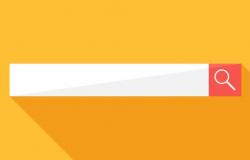How to find out your Wi-Fi password: a few steps (pianetacellulare.it)
How to recover your Wi-Fi password in a few simple steps: so you will always have it at hand.
You have forgotten your password to access the network Wifi home? In the next lines, we will show you how to recover it quickly and easily on devices that have Windows as their operating system. Let’s discover together the steps to take.
How to Recover Wi-Fi Password on Windows
It may happen that you need to connect several devices to one WIFI network already known and suddenly realize that you don’t remember the password to access it. Even if Windows devices automatically connect to the network, you may not remember your password. How do you recover it?
If you have forgotten your password, no problem: we will explain how to recover it in a few simple steps. There are, in any case, different methods to recover it: it’s up to you to choose what is easiest for you to put into practice.
The procedure to be implemented
When you connect to a Wi-Fi network on Windows, you often enter your password without writing it down. The wireless properties – on the other hand – they do not immediately show the password of a Wi-Fi network.
In order to locate it quickly, go to Network Center and Windows sharing, still present in all versions of Windows, although, to date, it is less visible. Microsoft is, in fact, gradually eliminating the old one Control Panel and the configurations that most users are familiar with from Windows 7.
Here is the procedure to recover the WiFi password in Windows 11, Windows 10, Windows 8.1 and Windows 7: Press the key combination Windows+Rtype ncpa.cpl and press Enter.
Double-click the Wi-Fi icon you are using to access the Wi-Fi Status window. Click on Wireless propertiesunder the heading Signal qualitythen go to the tab Safety.
Activate the option Show characters and, if necessary, enter the password for an administrator account.
In the box Network security keyyou can read the password you usually use to connect to Wi-Fi.
Another method to use to view your wireless connection password
If, however, you don’t want to type the writing ncpa.cpl, you can find your Wi-Fi password differently. In fact, there is a second method that is useful in the same way.
Therefore, go to the search bar and type Wi-Fi settings then go to Locate Wi-Fi Networks, click, then on Property and then Advanced Properties, then click on the tab Safety and tick the Show Characters box to view your Wi-Fi password.
As you have seen, both procedures are very simple to implement: it is up to you to choose the one you like best and which I do best.
Tags: recover WiFi password steps